FAQ sur les produits
App & Voice Control
*What if I cannot connect my controller to the app?
Step 1: Ensure your Wi-Fi network name and password are typed in correctly. Important: network name and password are case sensitive.
Step 2: The Sunbeam Bedding App only supports 2.4 GHz Wi-Fi networks. Ensure network of your mobile device is connected to the same network as the Connected Bedding during setup.
Step 3: The default setting to connect is Auto-Paring mode (see pg. E7 “Controlling Your Bedding” section within Instruction Booklet).
If this does not work, please try Manual Pairing mode which will request a 2.4 GHz network only (see pg. E8 “Controlling Your Bedding” section within Instruction Booklet).
*What if the light above the "check mark" is pulsing?
The pulsing light indicates you have remotely turned on your heated bedding from your
Sunbeam App or voice assistant and you need to confirm your presence on the digital controller connected to the bedding within one hour.
To confirm your presence, press the check mark button.
The pulsing light will stop and turn solid which will make the light stop pulsing (reference pg. E9 within IB)
What if I cannot control my heated bedding from the app?
Step 1: Ensure device is plugged in. If it was not plugged in, re-plug it, and then use the app. If Step 1 does not work, proceed to Step 2.
Step 2: Check controller to ensure WiFi icon is solid (indicates that device is paired to your WiFi connection).
If WiFi icon is blinking, follow steps to pair the device to the app.
Step 3: Completely close out the app, and ensure it's not running in the background. Then restart the app. If Step 2 does not work, proceed to Step 4.
Step 4: Power the heated bedding off and on from the controller, then use the app to select your heat setting.
Why does my schedule not work when my heated bedding is pre-heating?
If Pre-Heat is on, during the time that the device is scheduled to turn on, the blanket will return to the heat setting of the schedule after the pre-heat cycle (30 minutes) is complete.
Why does my heated bedding keep turning off automatically?
The heated bedding includes an automatic 10-hour auto-off, and it will turn off after 10 hours of use. In the app, you can change this setting by pressing the timer icon (icon image here). The timer can be set up to 10 hours in 0.5-hour increments or choose “Stay On” to keep the heated bedding on for 24 hours.
Can I set a schedule for my Sunbeam bedding using voice command?
No. Scheduling cannot be set up with voice command. Please use the Sunbeam App to create and/or modify a schedule.
Can I set a timer for my heated bedding with voice control?
No. The timer can only be setup in the Sunbeam Bedding App.
Why does the heat setting remain at level 4 or lower while in-use after 1-hour?
To avoid unintended operation while starting your Sunbeam bedding remotely (via app or voice control), the heat setting will remain at level 4 or lower until the user confirms their presence by pressing the checkmark on the physical controller.
How do I control the bedding from the Sunbeam App on other devices outside of the device I initially paired with?
Download the Sunbeam App on the alternative device
First option is to use the same username and password as the primary user (owner) who set up the account.
Second option is to create a new account for the additional user(s) and provide the account ID to the primary user (owner). The owner can add additional user(s) to the “Home” by following these steps:
For Owner: Open the Sunbeam App, click on the “Me” icon on the bottom right corner of the toolbar. Go to Home Management, click on “MyHome” (or name assigned by you). Click add member then send via email or text message [data rates may apply].
For Additional Users: On the device receiving the email or text message, follow the directions provided. Input the pre-selected code from the email or text message into the “Invitation code” box to join.
Go back to the Home Screen and click on the dropdown menu in the top-left corner to select newly added “Home”. Additional user should now see the new “Home” on their app.
What if I get a timeout on the connection?
When following the process for pairing, ensure the Wi-Fi icon is blinking on the controller. When pairing, if an extended period of time passes without completing the connection process, the Wi-Fi icon will stop blinking indicating you are no longer in pairing mode. Once the controller is blinking, it is time to enter your Wi-Fi password. If this process still does not work, follow the directions for auto-pairing (see pg. E7 “Controlling Your Bedding” section within Instruction Booklet).
What if Alexa tells me “that value is out of range for device”?
Alexa only works on settings 1 (L) – 10 (H) and will not allow you to turn up the heat setting beyond level 10 (H). Or, Alexa will not allow you to turn down the heat setting below level 1 (L). Please note, while pre-heating Alexa will not increase the temperature as the pre-heat function is set to the highest setting.